Online Company Complaint Tracking System
This is PHP Project entitle Company Complaint
Tracking System. This project was developed using PHP and MySQL databases. This
system tracks or manages the company's security issues. With the help of this
project, the company security department record and tracks the issues that
happened in the company. Along with the issue details, the system also allows
the user to encode/store the issue severity which is normal, critical, and
dangerous. This system has 3 levels of users' permission or access which are
the 1, 2, 3. The 1 user level is the system administrator access which allows
managing all the data of the system. The 2 user level is semi-administrator and
the difference between this level to the administrator level is that the user
cannot manage or create new users. The 3 level has only permission to manage
the employee list and create a new security issue.
The system was developed using PHP, MySQL
Database, HTML, CSS, Javascript, and Bootstrap for the design. The system has a
pleasant user interface and user-friendly functionalities. To know about the
features and instructions to run this project, kindly continue reading below.
Features
Manage Employee List
View Employee's
Details
Manage Issues
View Issue List
Manage System Users
Manage Account Details
and Credentials
How to Run
Requirements
Download and Install any local
web server such as XAMPP/WAMP.
Download the provided source
code zip file. (download button is located below.)
Setup/Installation
Extract the downloaded source
code zip file.
Open your XAMPP/WAMP's
Control Panel and start the "Apache" and "MySQL".
If you are using XAMPP, copy the
extracted source code folder and paste it into the
XAMPP's "htdocs" folder. And if you are using WAMP, paste it
into the "www" folder.
Open a new tab in
your browser and browse the PHPMyAdmin.
i.e. http://localhost/phpmyadmin
Create a new database naming "caaz".
Import the provided SQL file
in your newly created database. The file is known as "caaz.sql" and
located inside the "database" folder.
Open a new tab in your
browser and browse the Web Application. i.e. http://localhost/caaz
Admin Credentials
Username: admin
Password: admin



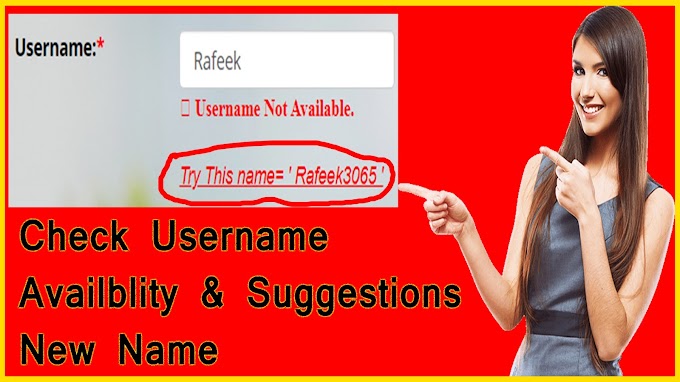
0 Comments